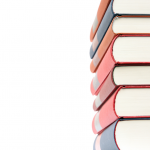Trados
Trados is an integrated project management and translation solution including several module. Each of the modules can be purchased seperately.
- Trados Workspace
Trados WorkSpace is an integrated environment allowing you to start the different components of Trados suite, and organize projects and files within projects.
- Trados WorkBench -TWB
What most people call “Trados” is in fact TWB. It handles the translation memory, allows you to analyze your documents, segment them, and clean them. It works in conjunction with other Trados modules and usually with Word. You have to install a Word template, TRADOS5.dot to work with Word. Trados TagEditor is a special text editor used to work with tagged documents, such as html, xlm, etc. It works along with TWB. Nice and smooth module, IMO.
- Trados Multiterm
Trados Multiterm is Trados’ terminology solution. It can be compared to a dictionary where you can input a term and its translation in several languages, along with definitions,… It is again a separate module but can be called from within Word using another Word template.
- WinAlign:
Alignment solution. Allows generation of translation memories.
- Filters
Filters are used to process various formats such as FrameMaker, QuarkXpress,… so that they can be translated in Word using TWB, and restored back to the original format. This is THE strong point of Trados.
- T-Windows
T-Windows are separate modules used to handle different formats, such as T-Windows for PowerPoint, T-Windows for Excel, T-Windows for Resources, T-Windows for Clipboard
Assuming you work with an agency, the work flow with Trados will look like this: An agency creates a project in WorkSpace, possibly segments/pretranslates the files to be translated, adds relevant glossaries, and translation memory. If the project is originally in a DTP format, such as QuarkXpress files, the agency will usually prepare the files using the filters.
You receive the project – or just the files – import it in WorkSpace, open your files in Word, activate Trados Template, open TWB, open the memory if you have one, create one if you don’t, open Multiterm if applicable – meaning, if you have a Multiterm glossary – start a session and translate the damn thing. When the translation is over, you save the segmented files and turn them back in (unless asked otherwise).
Your agency imports the files, and if you are lucky enough, you will cash your check on time. ?
This simple routine will get you through in most cases. Ok. So, that’s enough of an overview. Actually, I should charge Trados for it since you can’t find anything that clear on their site. ;-p
Working with Wordfast on a Trados Project
Now, as a translator, how would you work on that project using Wordfast? Simple. Start at step #2: You get the files, along with the memory and the glossary. (A Trados project is fundamentally a tree structure where you simply pick up the files to be translated,…) You open the files in Word, open the memory in Wordfast, open the Multiterm files as glossaries and start translating as usual. If your files were segmented by the agency, Wordfast will use those segments. If the document is not segmented, Wordfast will segment it in pretty much the same way as Trados does and unless you exactly know what to look for, it will be close to impossible to differentiate a document segmented with Trados from one segmented with Wordfast. Translate your files as usual using Wordfast, turn the segmented document in and go to step #3, cashing your check.
There are small segmentation differences, however. The main thing you need to remember is that Trados does NOT support empty segments while Wordfast may. So if at anytime you wish to leave an empty segment, type in 2 spaces. Trados should have no problem whatsoever to clean your files, update its TM, integrate them in the project,… In fact, your client might never know you did not use Trados. I recommend you tell him anyway, for the sake of honesty, if nothing else.
Note: You can’t read Trados 5.5 memories directly, as they are encrypted (while Trados officially advertises “improved compatibility”). This, however, is not a big deal. Simply ask your client to provide you with a tmx memory. This should take him a couple minutes to do. Note also that Wordfast can’t produce a native Trados memory (tmw), but can produce a tmx that will import perfectly in Trados.
That covers the largest volume of translations. Trados-prepared files such as QuarkXpress tagged files, MIF tagged files are in “rtf” format and as such will be processed by Wordfast quite nicely using the above procedure.
Limits
Where are the limits? What can and what can’t be done in respect to this compatibility issue? Are there workarounds or is the issue a big No-No? This is not a comprehensive list as yet, and you are very welcome to send me comments and notes about it. I expect this page to be growing over time. Anyway. Here we go:
- TM issues
As mentionned in the previous page, you cannot open TWB 5.5 memories in Wordfast. The only workaround for that is to get someone to convert the memory to either “tmx” or “txt” format. That someone will usually be your client, but any Trados 5.5 user would do and there are plenty of them on forums that won’t mind helping you out, possibly for a symbolic fee. The second TM restriction is that you can’t produce “tmw” memory. This is not a problem, because your client doesn’t need it really – if you provide segmented files, Trados will update/create the tmw memory, and that’s the end of it. You can also send a tmx memory, and Trados will import it without complaint.
- TagEditor
TagEditor is a separate editor and you can’t use Wordfast to work with it directly. Besides, I guess you do not have TagEditor, so that’s that. However, in my experience, the vast majority of Trados projects do not require it, and from a technical viewpoint, if you can tag your files (or get them tagged), you can still translate in Word and provide your client with a translated file and a TM. That TM will be useable as usual and heck, the translation is what the client needs.
- Filters
As stated earlier, filters are the strong point of Trados. It can handle a hell of a lot of formats, from the well known DTP to more obscure formats. Wordfast – +Tools actually – is catching up on that bit by bit and is now providing some beta support for “*.mif” (FrameMaker), PDF, HTML, XML, … Refer to the +Tools manual for a current list. +Tools is evolving pretty fast, and by the time you read these lines, I might have to remove the word “beta.” However, for now, just ask your client to process the files for you (they do it anyway most of the time) and translate, paying respect to the tags. (At least bow a couple times and make sure you don’t have your shoes on when translating a tagged file.)
- Word count
Word count differs between Word, Wordfast and Trados. In my experience, Wordfast word count is usually about 5% up compared Trados’s word count, which is itself about 10% up from MS Word (it varies, of course). This is reflected in the number of words contained in the fuzzy matches, full matches and so on. Most often, your client will provide you a word count with his PO. I suggest you stick to it unless there are very notable differences between word counts, in which case you should investigate the matter. (Example: I once had a document meant to be mostly 100% matches, and Wordfast could not find them. After sorting the matter out, it turned out the client did not provide the right memory!)